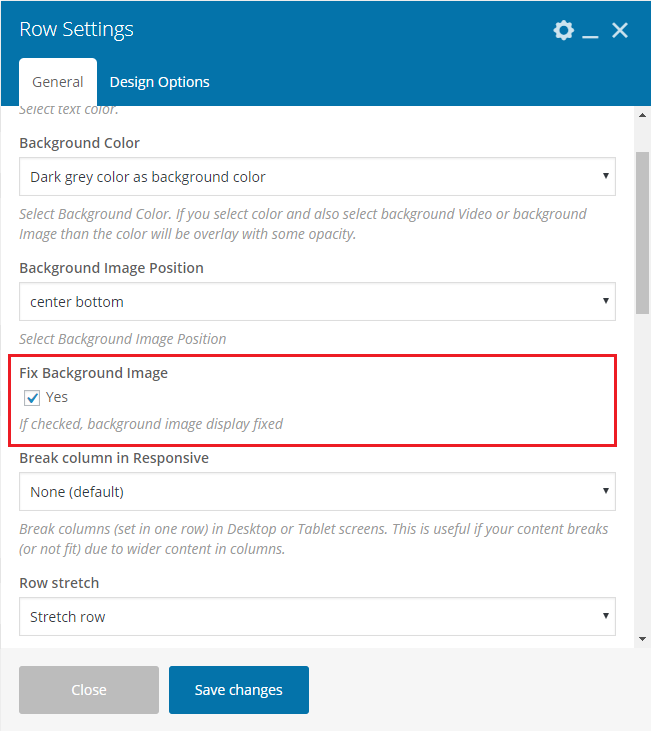- Overview
- Installing Theme and Plugins
- Demo Content Installation
- Getting Started
- Theme Options
- Sidebars / Widgets
- Setting the slider
- Setting the pages
- Setting the Blog
- Setting the Portfolio
- Setting the Team Members
- Setting the Testimonials
- Setting the Client's Logo
- One-page site
- Visual Composer
- Setting WPML Multi-Lanuage
- Translation
- Shortcodes
- FAQ
- Sources / Credits
FAQ
Freqently Asked Questions
This page contains solutions for general questions
Questions List
Q1: How to set Contact Forms alike Demo site ?
A1: You can easily set Contact Form alike form shown on our demo site. Here are list of forms used on our demo site.
- Sample code for Get a Quote Form used on Home Page of Transexpo demo site.
<div class="kw-makeappointmentform tm-commonform"> <div class="row"> <div class="col-xs-12 col-sm-6"><lable><i class="ti-user"></i>[text* your-name placeholder "Your Name"] </label></div> <div class="col-xs-12 col-sm-6"><lable><i class="ti-mobile"></i>[email* email placeholder "Your Email"] </label></div> </div> <div class="row"> <div class="col-xs-12 col-sm-6"><lable><i class="ti-back-right"></i>[text* your-departure placeholder "Departure"] </label></div> <div class="col-xs-12 col-sm-6"><lable><i class="ti-back-left"></i>[text* arrival placeholder "Arrival"] </label></div> </div> <div class="row"> <div class="col-xs-12 col-sm-6"><lable><i class="ti-comment-alt"></i>[text* cargo-description placeholder "Cargo Description"] </label></div> <div class="col-xs-12 col-sm-6"><lable><i class="ti-stats-down"></i>[text* method placeholder "Transportation Method""] </label></div> </div> <div class="col-xs-12 col-sm-12 tm-text-align-center tm-book-submitbt"> [submit "Get Quote"] </div> </div>
- Sample code for Request a Free Quote Form used on Home Page 2 of Transexpo demo site.
<div class="tm-commonform request-form"> <div class="row"> <div class="col-xs-12"><lable>[text* your-name placeholder "Your Name"] </label></div> <div class="col-xs-12"><lable>[email* email placeholder "Your Email"] </label></div> <div class="col-xs-12"><lable>[text* ship-from placeholder "Ship From"] </label></div> <div class="col-xs-12"><lable>[text* ship-to placeholder "Ship To"] </label></div> <div class="col-xs-12"><lable>[text* your-message placeholder "Your Message..."] </label></div> <div class="col-xs-12 col-sm-12 tm-text-align-center tm-book-submitbt">[submit "SEND MESSAGE !"]</div> </div> </div>
- Sample code for Contact Form used on Contact Us of Transexpo demo site.
<div class="row"> <div class="col-xs-12 col-sm-6"><label>[text* your-name placeholder "Full Name"]</label></div> <div class="col-xs-12 col-sm-6"><label>[email* email placeholder "Email Address"]</label></div> </div> <div class="row"> <div class="col-xs-12 col-sm-6"><label>[text* phone-number placeholder "Phone Number"]</label></div> <div class="col-xs-12 col-sm-6"><label>[text* your-subject placeholder "Your Subject"]</label></div> </div> <div class="row"> <div class="col-xs-12 col-sm-12"><label>[textarea your-message placeholder "Your Message"]</label></div> </div> <div class="row"> <div class="col-xs-12 col-sm-12 tm-text-align-center tm-book-submitbt">[submit "Send Message"]</div> </div>
Q2: How to update Transexpo theme?
A2: We are providing regular bug fixes, enhancements and also features to our all buyers. So we are releasing new version frequently. The theme update process is handled by the Envato Market Plugin plugin. Click here to know how to setup Envato Market Plugin. You can download the plugin by clicking here.
Q3: How to disable comments from PAGES (and also other post types) ?
A3: There are two steps to disable comments.
- First, disable comments from existing pages
- Second, disable comments from new pages so comments would be disabled on new pages too.
Here are steps to disable comments from existing pages:
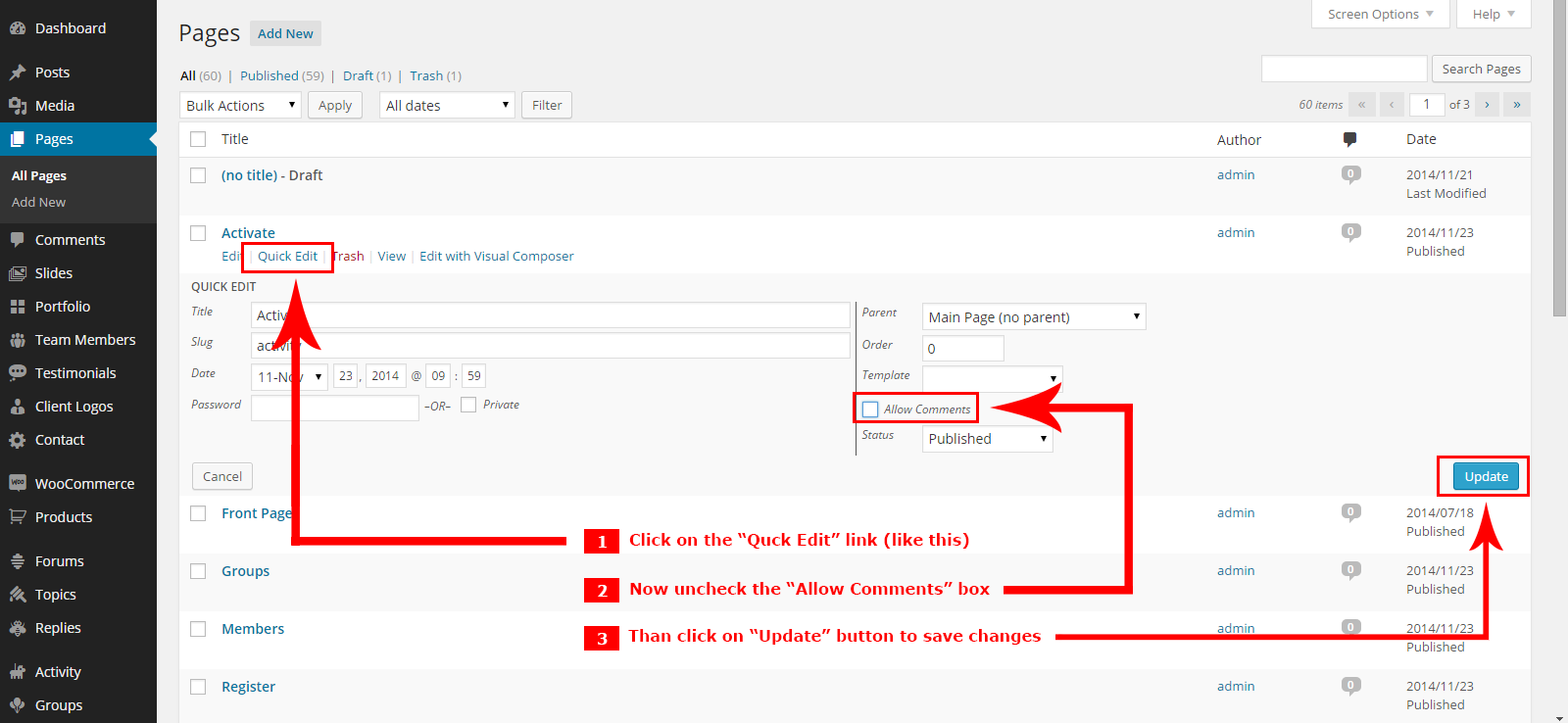
Here are steps to disable comments from new pages (so comments would be disabled on new pages too) :
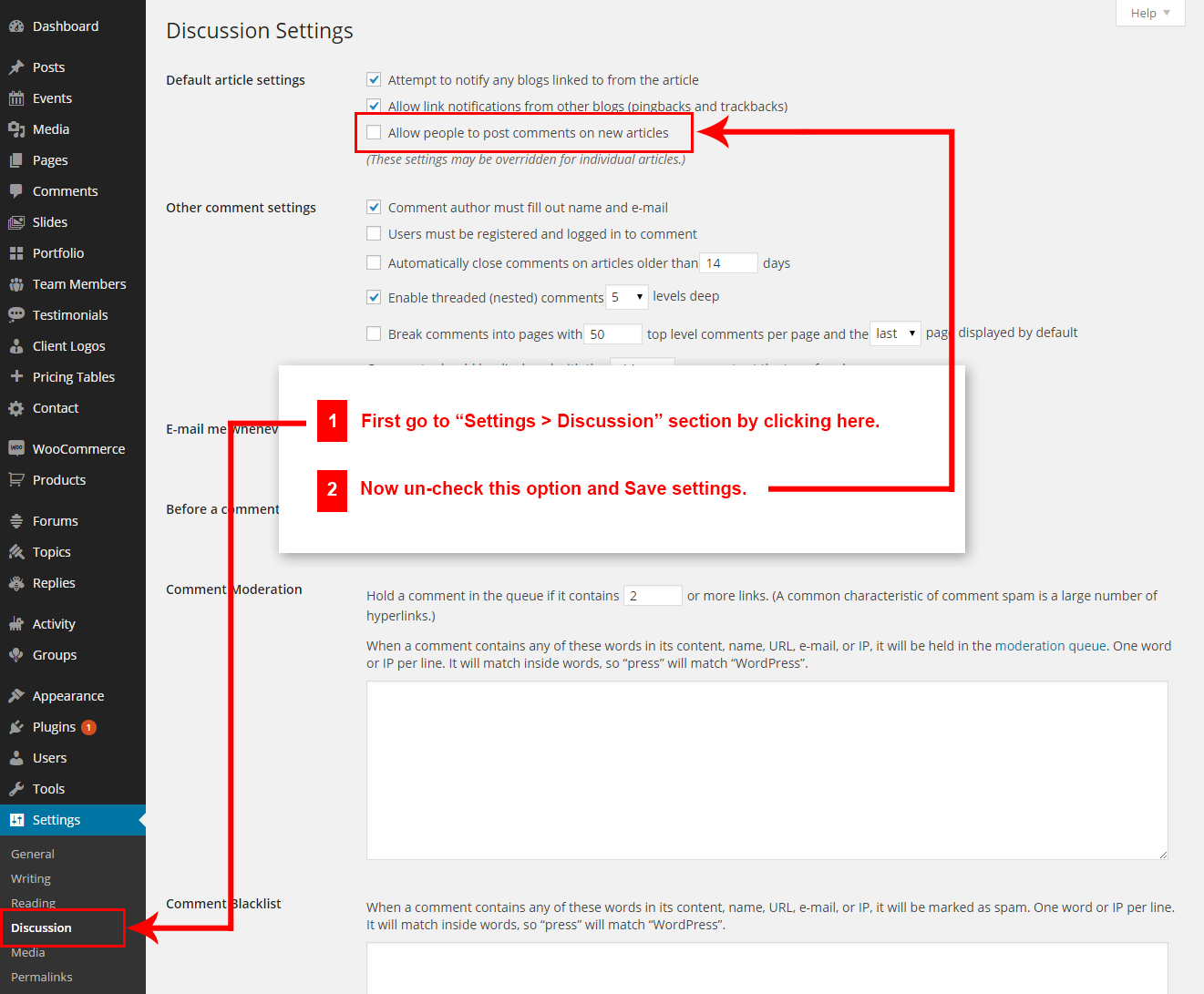
Q4: How to find Transexpo theme Purchase Code ?
A4: The purchase code is a code that verifies that you are a genuine buyer. Here are steps to find your purchase code:- To find your licence key/purchase code you need to log into your ThemeForest account and go to your “Downloads” page:
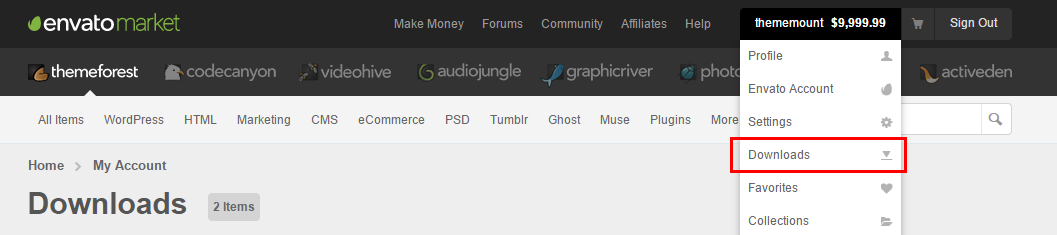
- Now click on the Download button (next to the Remould item) and click on the Licence certificate & purchase code link:
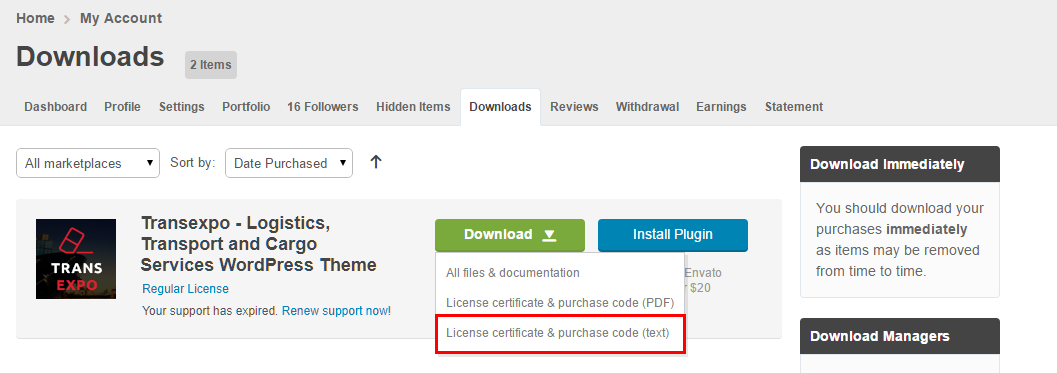
- You will get a text file to download. Just download it and open in text editor and you will find your purchase code:
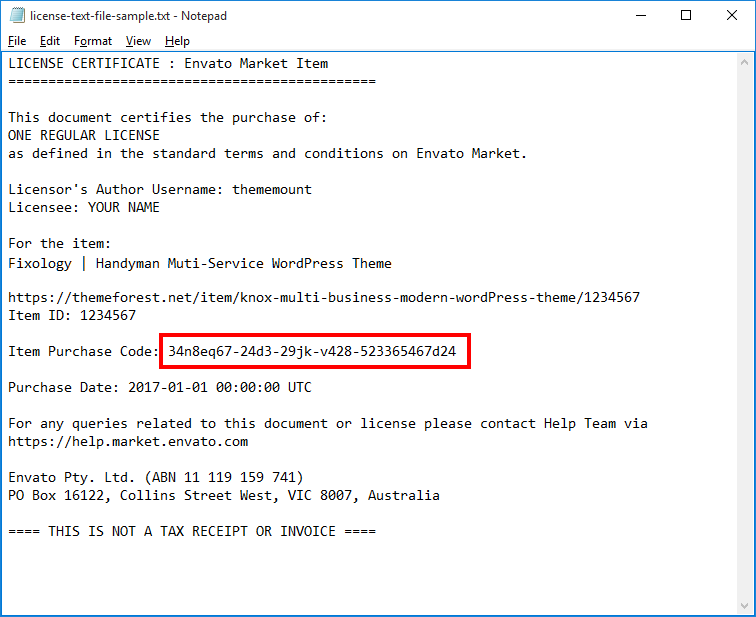
- Done
Q5: How to set responsive menu breakpoint (from which window size the menu will become responsive) ?
A5: You can set it from
Admin > Transexpo Options > Menu Settings section. Just go to this section and select window size (or set pixel) under "Responsive Menu Breakpoint" option. See screenshot below: 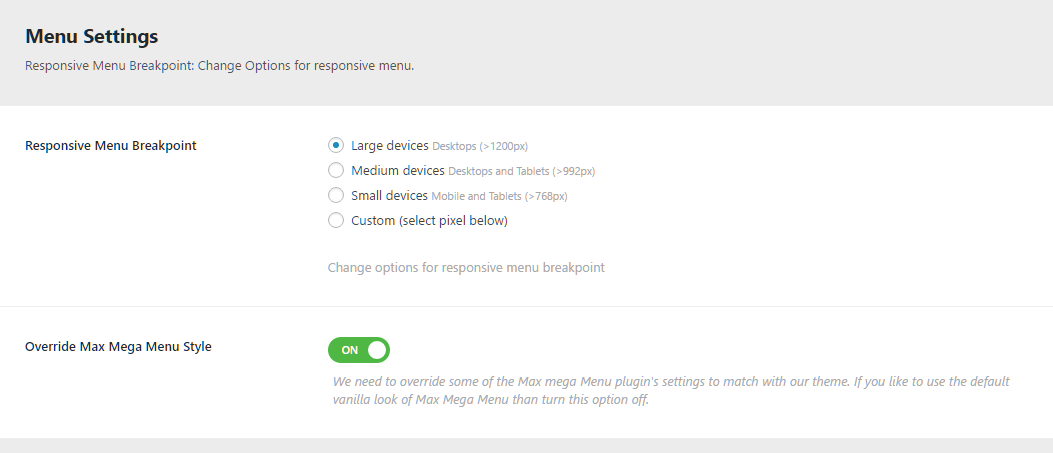
Q6: How to set MailChip newsletter form like our demo site ?
A6: We are using MailChimp for WordPress plugin to generate MailChip subscribe form. So first install this plugin. Than follow steps given below:
- First make sure you link your MailChip account with this plugin. Just go to Admin > MailChip for WP plugin settings section and link your account. You just need to copy/paste the API code from your MailChimp account to here and click "Save Changes" button. See screenshot given below:
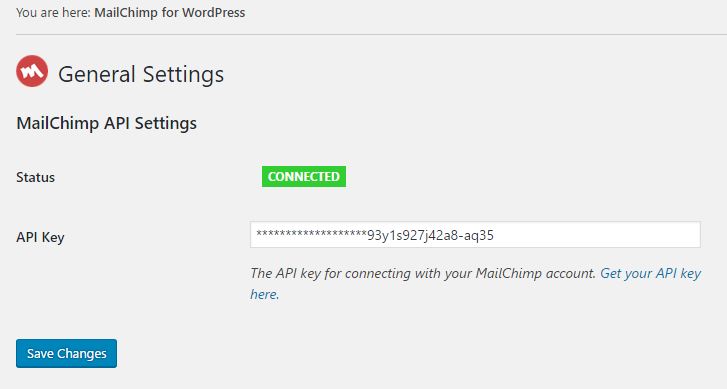
- Now go to Admin > MailChip for WP > Forms section and paste this code:
<p class="mailchimp-text">Dont miss to subscribe to our news feeds kindly fill the form below</p> <p class="mailchimp-inputbox"> <input type="email" name="EMAIL" placeholder="Enter your Email..." required /> </p> <p><input type="submit" value="Sign up" /></p>
Like this:
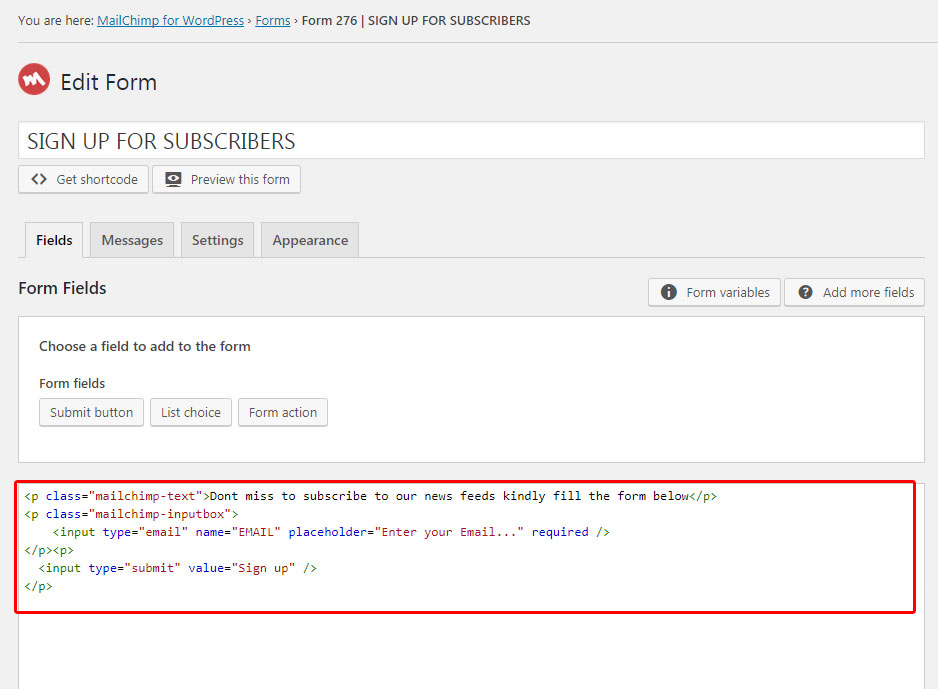
Q7: How to setup "Envato Market" plugin?
A7: You just need to link your themeforest.net account with the plugin. For this, you need API key from your account. This is one time process. After this setup done, you can install or update your purchased theme from here in just one click.
Please follow steps given below:
- From the dashboard’s Envato Market page, click “generate a personal token”.
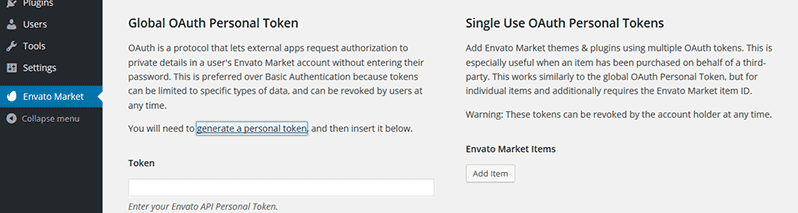
- When you are taken to the Envato API page, enter a name of your choice into the Token name field.

- Agree to the terms, then click “Create Token” button.

- Once you’ve copied the token, check the confirmation checkbox and then click “Woohoo! Got it.” button.
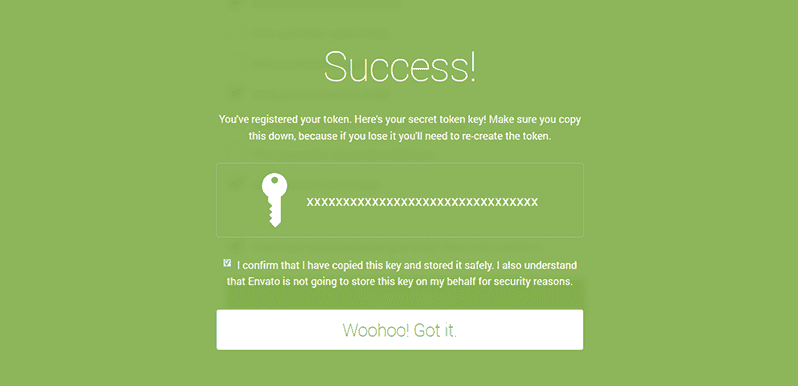
- Return to the Envato Market page of the dashboard and enter your copied token, then click “Save Changes” button.
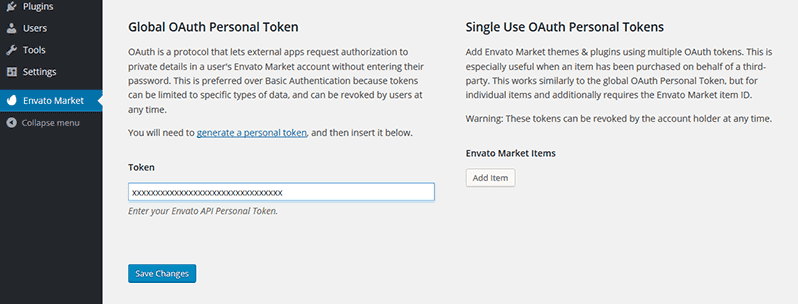
- When the overview of themes purchased on ThemeForest is displayed the Envato Market plugin setup process is complete.
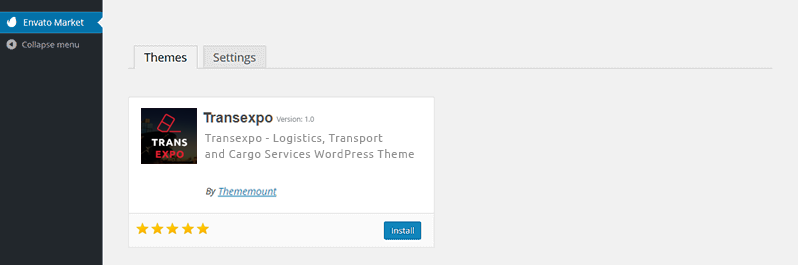
- From now on, you can install or update theme easily in just one click.
Q8: How to set fix row background image like in Customer Say What section on Homepage in demo site ?
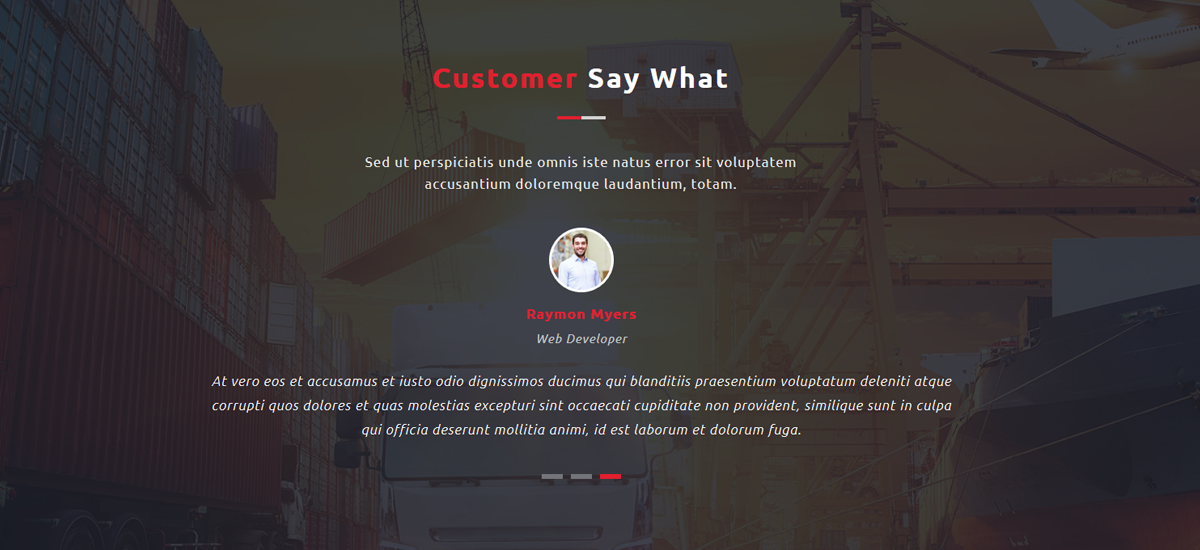
A8: For this you just need to check Fix Background Image checkbox option in row settings. See screenshot below.